Today, we’ll explore the process of granting access to menu items, data sources, and data source fields while focusing on enabling only a specific field and disabling all others on the Vendor Master form. We’ll achieve this through Security Access in Dynamics 365 Finance and Operations.
In this example, we’ll specifically address the task of granting access to the Bank Account field within the payment tab of the Vendor Master.
Step-by-step guide to enabling edit access for the Costing Sheet
- Log in to Dynamics 365 and access the Security Configuration form by navigating through the provided path.
System administrator → Security → Security configuration
- Select the Role from the list or create a role for your requirement which we would like to give access to from the list.
Reference: – I have created a sample role called SPA_Vendor Test Role.
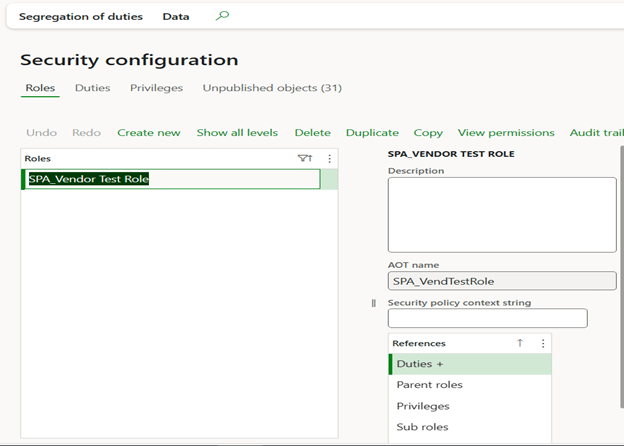
Once we select the Role, we need to expand the node of duties where there will be a Duty that I have created for this role, you can choose the duty of vendor master-related duty for the Role.
Ex: For the mentioned role we have added duty as shown below in the duties section which will have privilege in the next screen share, you can choose the ReadOnly duty such as Inquire into vendor master.
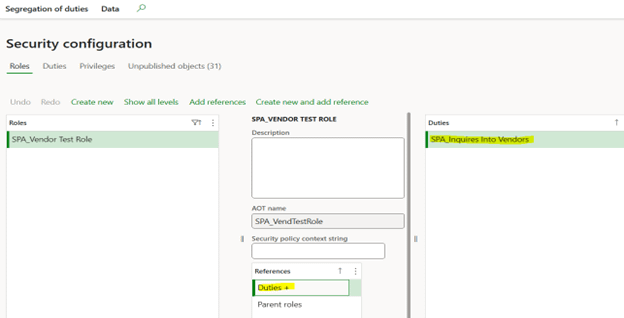
Once we select the Duty, we need to expand the privileges tab on the same form where we will have a list of privileges for the selected duty.
We will need SPA_View Vendor’s privilege selected for this current Role (SPA_Vendor Test Role) as per the shared reference you also can choose View Vendors for access.

once we select the privilege we will need to check the list of Menu items(Display, Action) that are included for this Role and confirm if they are all there with full access.
Ex: For this Role, we are going to add 3 display Menu Items namely VendTable, Vend Table Edit, and Vend Table List Page which has complete access to the vendor master list page and detail form.
If there are any missing objects on this form, then we need to add those by clicking the add reference button on the form it will be enabled only if the reference is not added or else it will be available as a Remove reference.
We are going to add a reference to all three Display menu items and keep access to Read(Grant) and all the others at Unset as shown in the below screenshot. This we are going to repeat for the other 2 menu items as well.

Once you add the respective reference Display Menu item etc. we will need to select the reference shown in the reference tab(Marked in Blue) and then expand it, it will show the Child inside this section where you need to select DataSource as shown in the below image.

We were missing another level of reference at the data source level in the display menu item
Reference section we will need to expand the as shown below sometimes there will be some data sources from the form will be available sometimes we need to add it by clicking the add reference button at the top.
Here in my example, I will add all the data sources from the list and give read-only access except VendTable as we are going to update the Bank Account field as shown in the below screenshots.


Once we click on the dataSource of Vend Table we will need to add a reference again to add all the fields where all the fields will have read access and only the BackAccount field will have update access as shown in the below screenshots.


This will enable the bank account field and disable all the other fields.
After adding these references we will need to publish the changes in Roles, Duties, Menu items, etc. by clicking the Unpublished Objects buttons as shown below.
Select the Object types and click on the Publish Selection then it will be available for the respective roles/Users.

